Ever wish you could be a fly on the wall when a designer visits your website to find and download your symbols? Imagine what they might say--would you be proud?
As I always preach (because of repeated confirmation from designers), your website is the #1 place that designers will look for your symbols.
That's a good thing, because on your website you can control your product message.
It's your website that presents all of the spec sheets, photos, and symbols--your site is a shrine to your products.
Here are a few complaints that I've heard from architects and interior designers about manufacturer websites and the challenges they faced when they tried to download the symbol they want.
1.They can't select the individual product symbol they need
Many manufacturers make the mistake of posting their symbol library online by offering a link to a .zip file or folder where the designer has to download the entire product library.
On some occasions this may be the desired way to access your symbols, but more often than not, designers look for an individual product and not the entire product line.
Give them the ability to come to your site and download the exact model they need to get started on their design.
2. There are no product images associated with the symbol search results
Even if you give the designer the ability to download individual products from your website, do you give them the ability to see a thumbnail or an image of the product symbol?
I reviewed several manufacturer sites where the search results lead to an endless tree of product numbers and codes. You have to drill down through folders and folders of numbers and letters to find what you need.
Then, once you've found the product number you need, how can you be sure what model truly is?
This is the problem with the "folder tree" interfaces that were popularized by Windows '95. It's too many numbers and alphabets and not enough eye pleasing images.
Designers tend to be visual people, so make sure your symbol search results give them an idea of what they will download.
3. You'll never believe this one... There is NO search field available
Come on! How many times have I seen symbol search interfaces on manufacturer websites that don't offer the ability to search for the product that is needed.
In this world of "Google this and Google that," place a search box next to your symbol search interface so designers can search for the specific symbol they need.
4. They can't search by product category or product line
Some symbol search interfaces on manufacturer websites offer the ability place a search via a field but not a way to search by a category (ie: "desk" "chair" etc.), or a way to search by product line.
Let's say a designer sees your new chair at NeoCon, they have a new Revit project, and they would like to include your chair.
They go to your site: furnituremanufacturer.com and find your symbol search interface and search for the Revit chair you offer them.But you haven't given them a drop down list of your products... just a search field.
How will they be able to find your gold winning chair for their design?
On your symbol search interface, give the designer the power to click a drop down of all your products and refresh their memory.
I'm sure they'll find the Revit model they need and will place an order with you!
The same goes for product category. When they come to your site and they want to find a chair model for their design, give them the drop down menu where there is a list of product categories: "chairs," "desks,"--you name it.
5. There is no way they can search by file type
You've given them all of these creative ways to slice and dice your symbols and download them from your website. Lets help your customers get even more specific...
Often, manufacturers don't give customers the ability to choose which file type they would like to download which can make for a tedious search experience.
It's important to include a drop-down or selection field where users can pick and choose the file types they want to download, whether that is AutoCAD, Revit, or SketchUp models.
Learn about how Connect Search can make it easy for your clients to download your symbols.
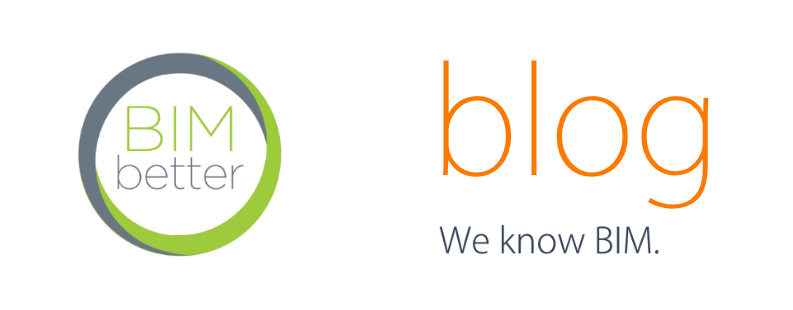






This comment has been removed by the author.
ReplyDelete